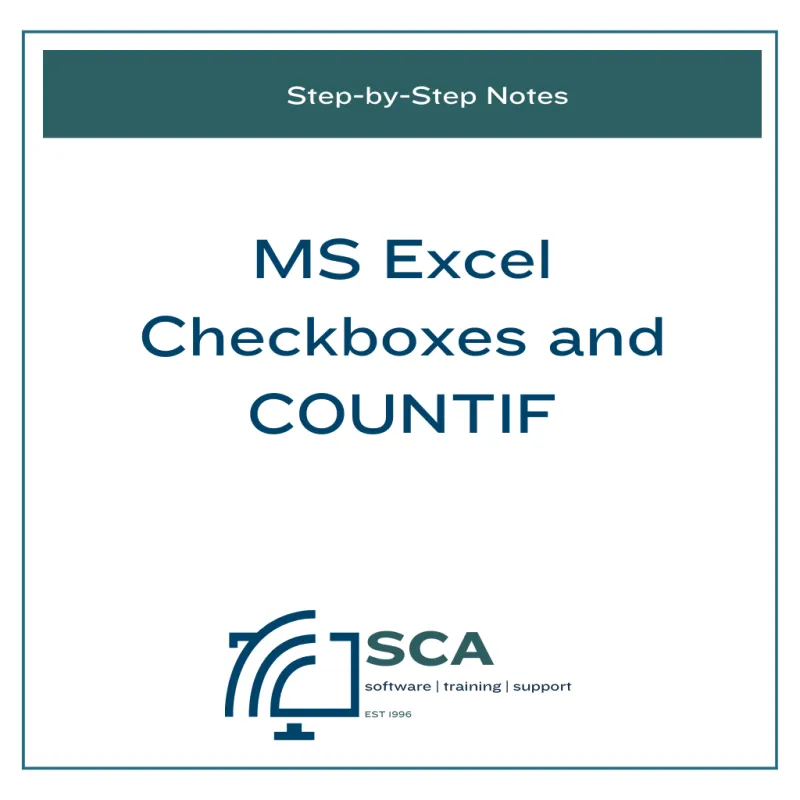
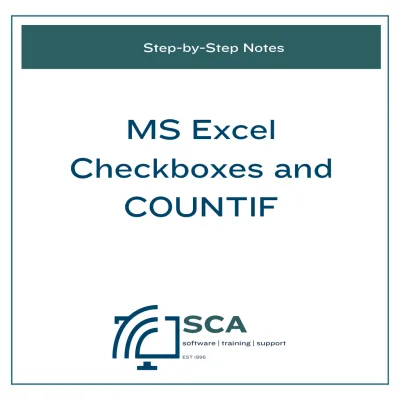
STEP-BY-STEP GUIDE: Checkboxes and COUNTIF function
R57.00
Quantity
Want to track tasks or data with checkboxes and make Excel do the counting for you?
This guide shows you exactly how to use checkboxes with the COUNTIF function - simple, smart, and oh-so-satisfying.
WHY do I need to create Checkboxes and perform the COUNTIF function?
Inserting Checkboxes in MS Excel can be a great way to track tasks, selections, or yes/no options in your spreadsheets.
When you combine Checkboxes with the COUNTIF function, you can easily count how many options have been selected, giving you quick, real-time data insights.
This method can streamline workflows and provide valuable insights in a variety of settings.
Here are a few possible real-life uses for this combination:
1. Event Planning (example data for these steps)
Count how many attendees have confirmed their attendance.
2. Task List Tracking
Keep track of completed tasks by counting checked checkboxes.
3. Inventory Management
Track items that need restocking by checking off inventory as you count it.
4. To-Do Lists
Easily count how many items are left to do on a personal or work to-do list.
5. Employee Attendance
Use checkboxes for each day an employee attends work, then count the total days present.
SUPPORTING DOCUMENTS:
PDF: Checkboxes and COUNTIF Step-by-Step Notes.
Spreadsheet: Checkboxes and COUNTIF.
Sheet 1: without Checkboxes and the COUNTIF function – ready for you to follow the steps.
Sheet 2: with the Checkboxes and the COUNTIF function.
Sheet 3: with the Checkboxes and the COUNTIF function – showing the formula.
You may also like
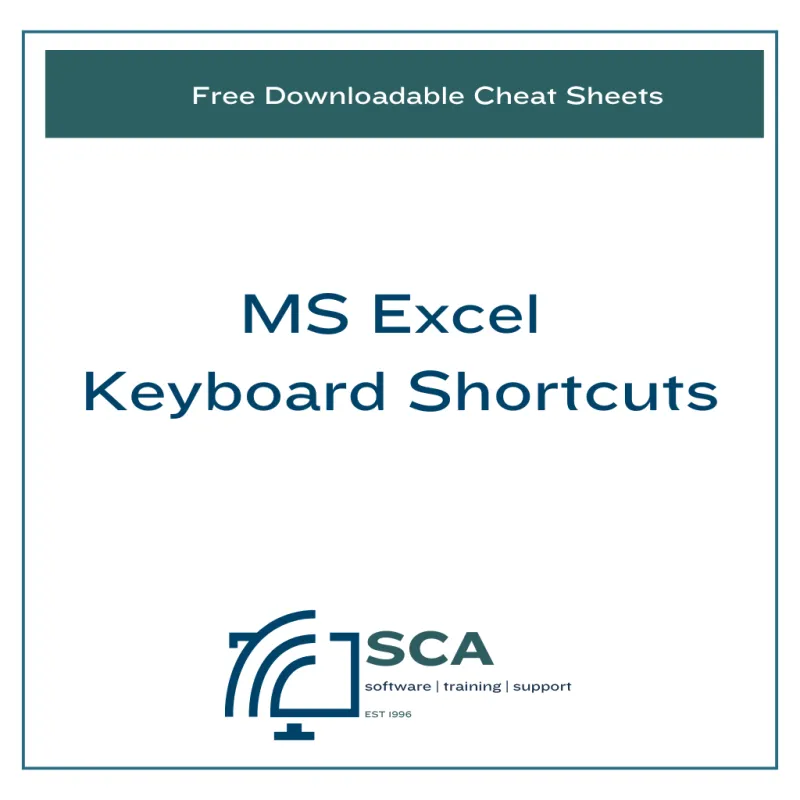
[FREE] Microsoft Excel Keyboard Shortcuts
R0.00
R0.00
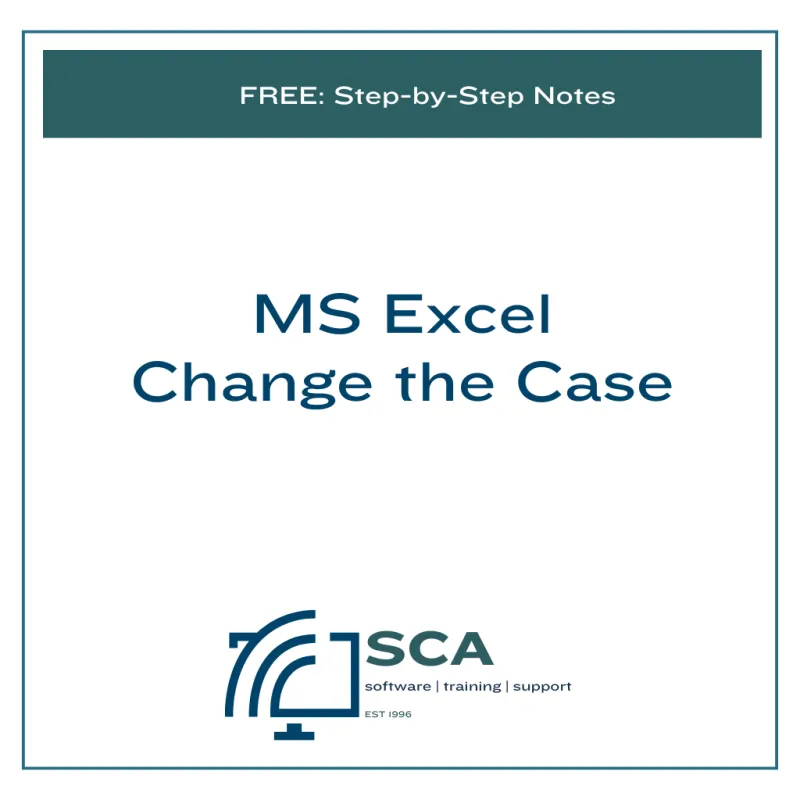
[FREE] STEP-BY-STEP GUIDE: Change the Case in Microsoft Excel 365
R0.00
R0.00
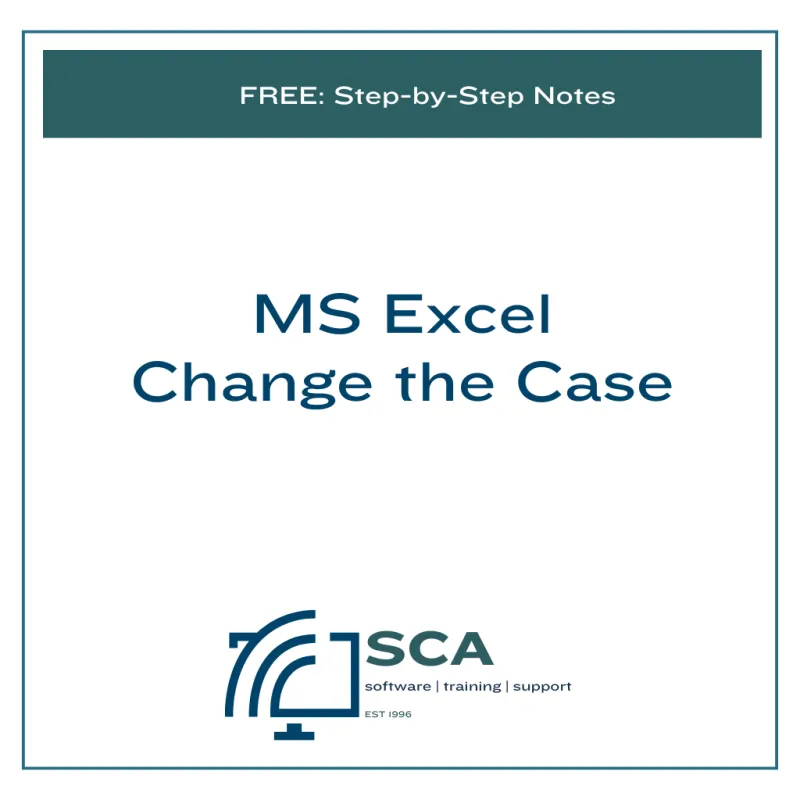
STEP-BY-STEP GUIDE: Create a Table of Contents in MS Word
R57.00
R57.00
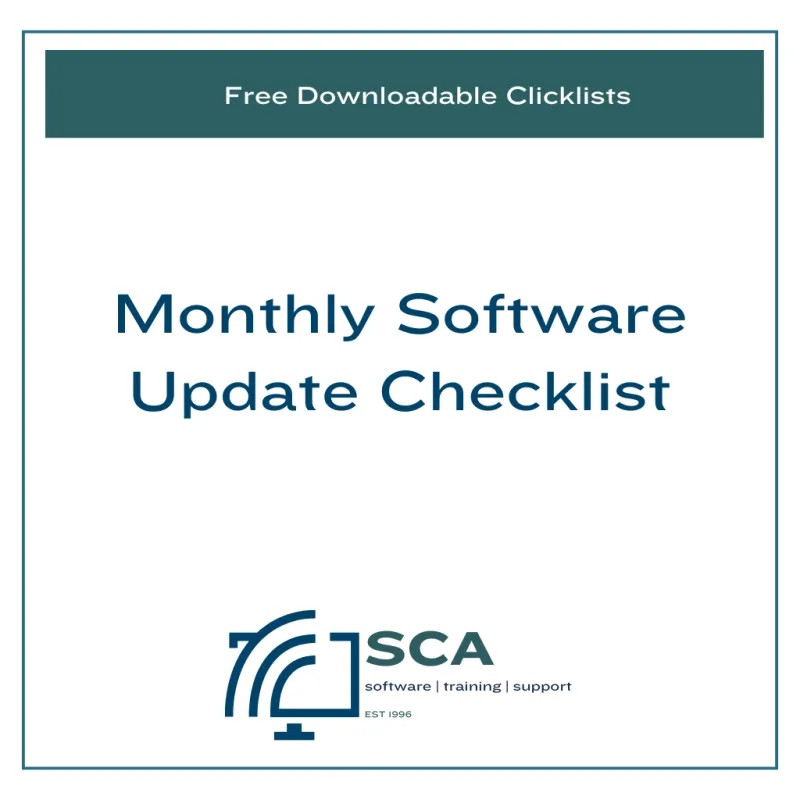
[FREE] Monthly Software Update Checklist
R0.00
R0.00
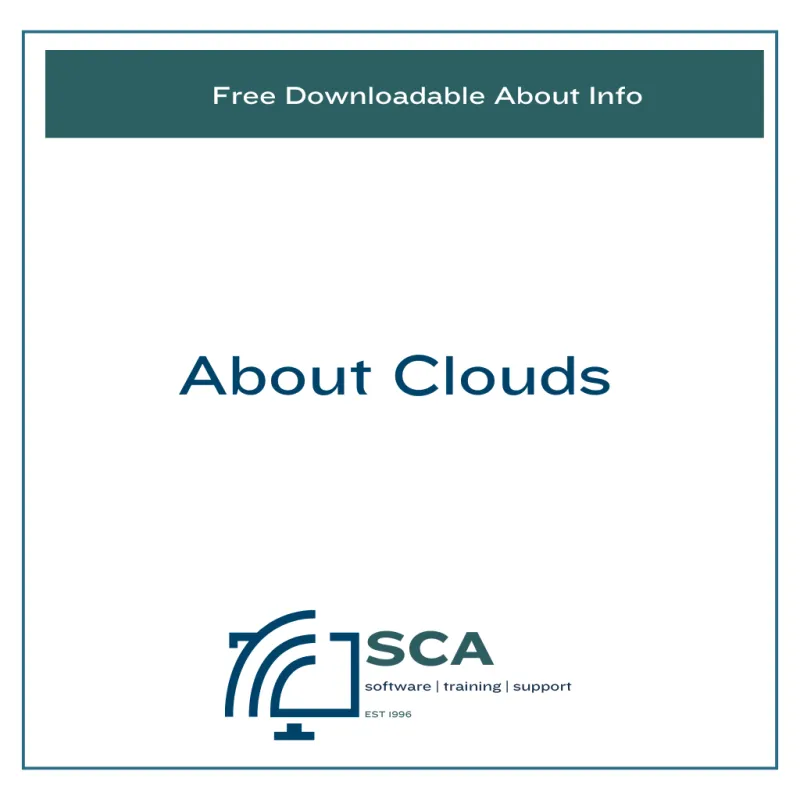
[FREE] About Clouds
R0.00
R0.00
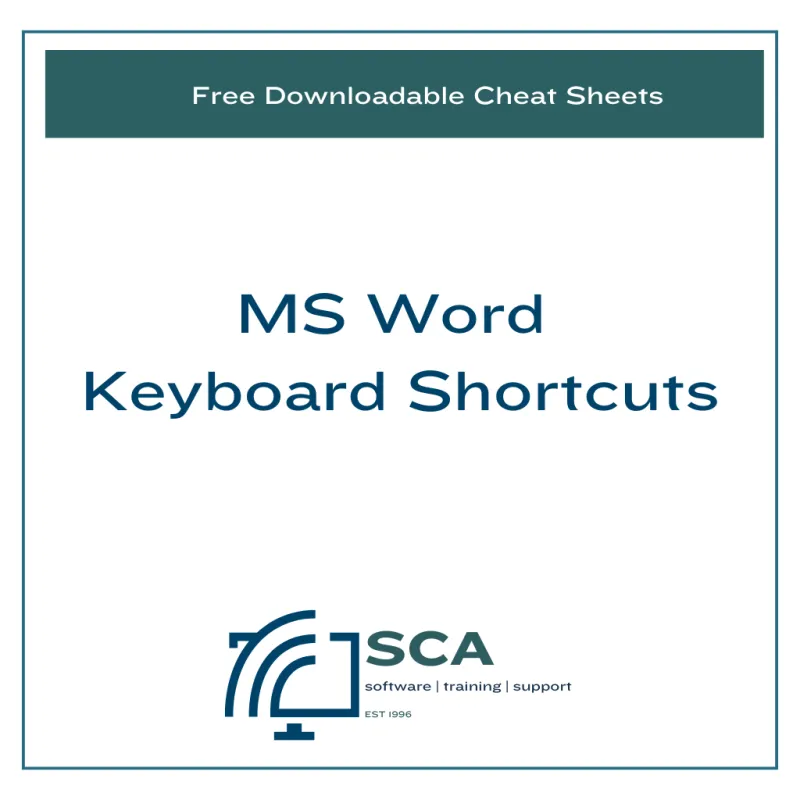
[FREE] Microsoft Word Keyboard Shortcuts
R0.00
R0.00
Quick Links
Copyright BizAcadeMe © 2025 | Terms and Conditions | Cookie Policy
